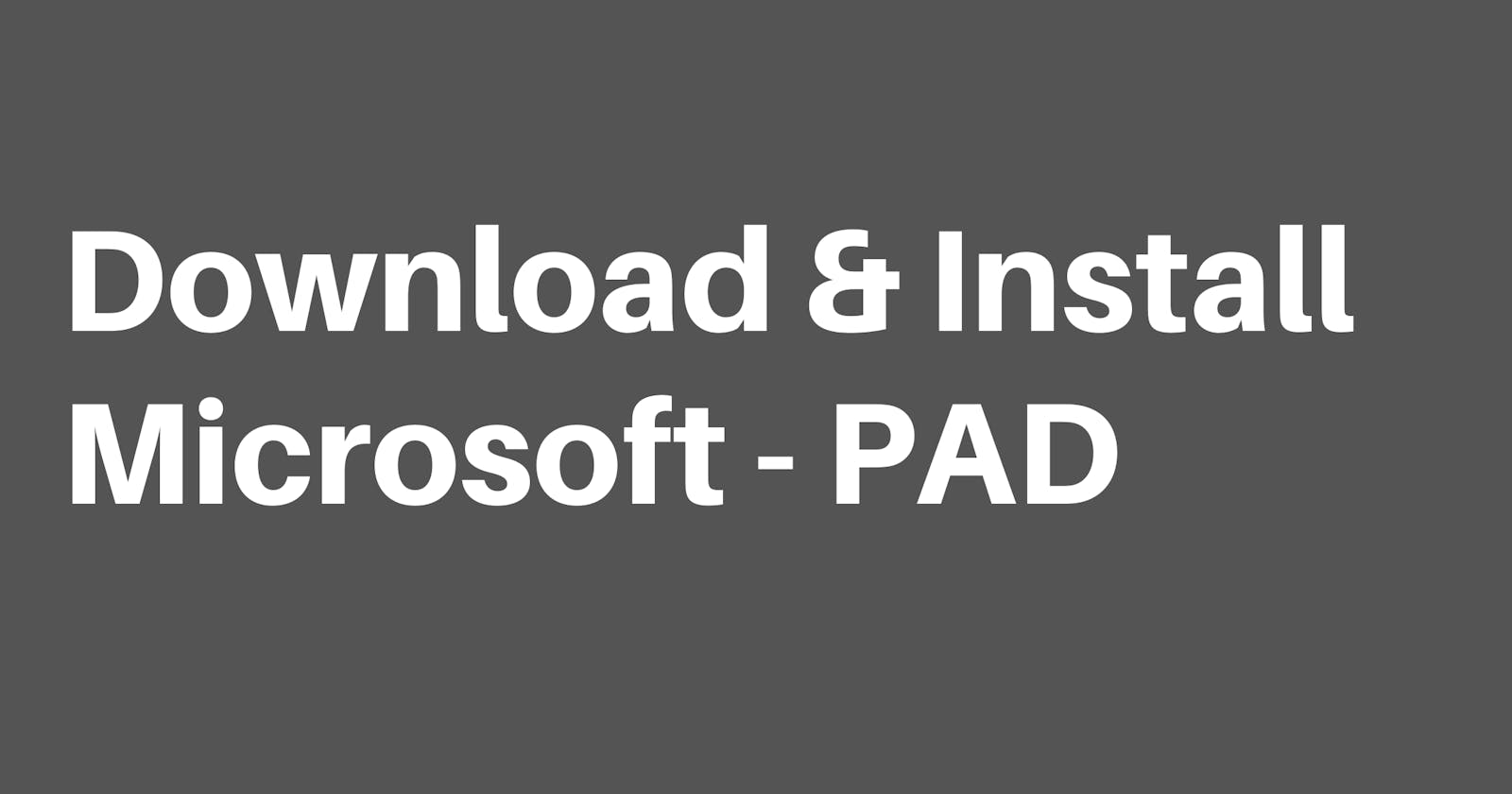First, let's see how to download Microsoft - Power Automate Desktop application.
Go to the link - flow.microsoft.com/en-us
Sign in with Microsoft outlook email id.
Once the page loads, click on My Flows tab. At the top right corner, there will be an install button. Click on that and then under that click Power Automate Desktop.
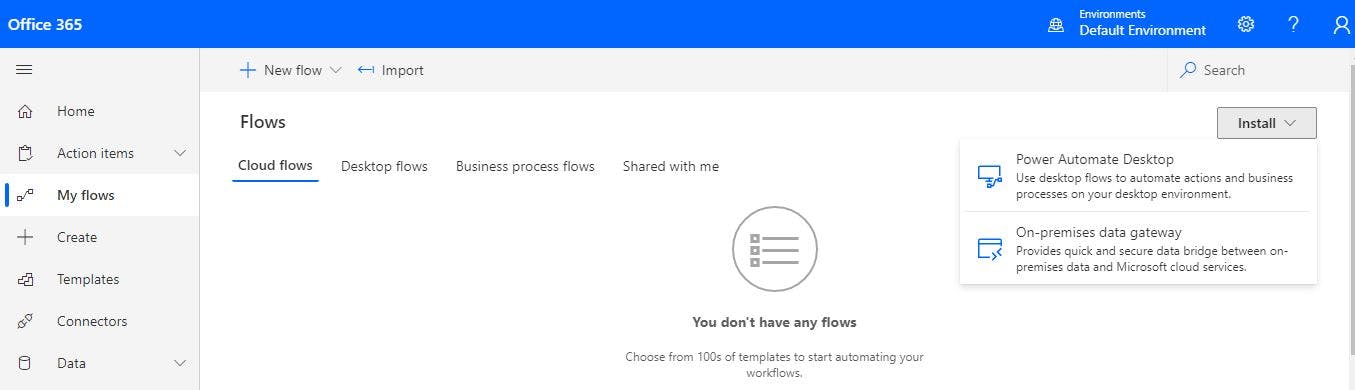
This should download Setup.Microsoft.PowerAutomateDesktop.exe file to your desktop. Click on this .exe file to start the installation.
During installation, if there is a request to install any extension to the browsers, then go with it.
Once the installation is complete, you should be able to see the Power Automate Desktop icon on the desktop. Double click on it to open.
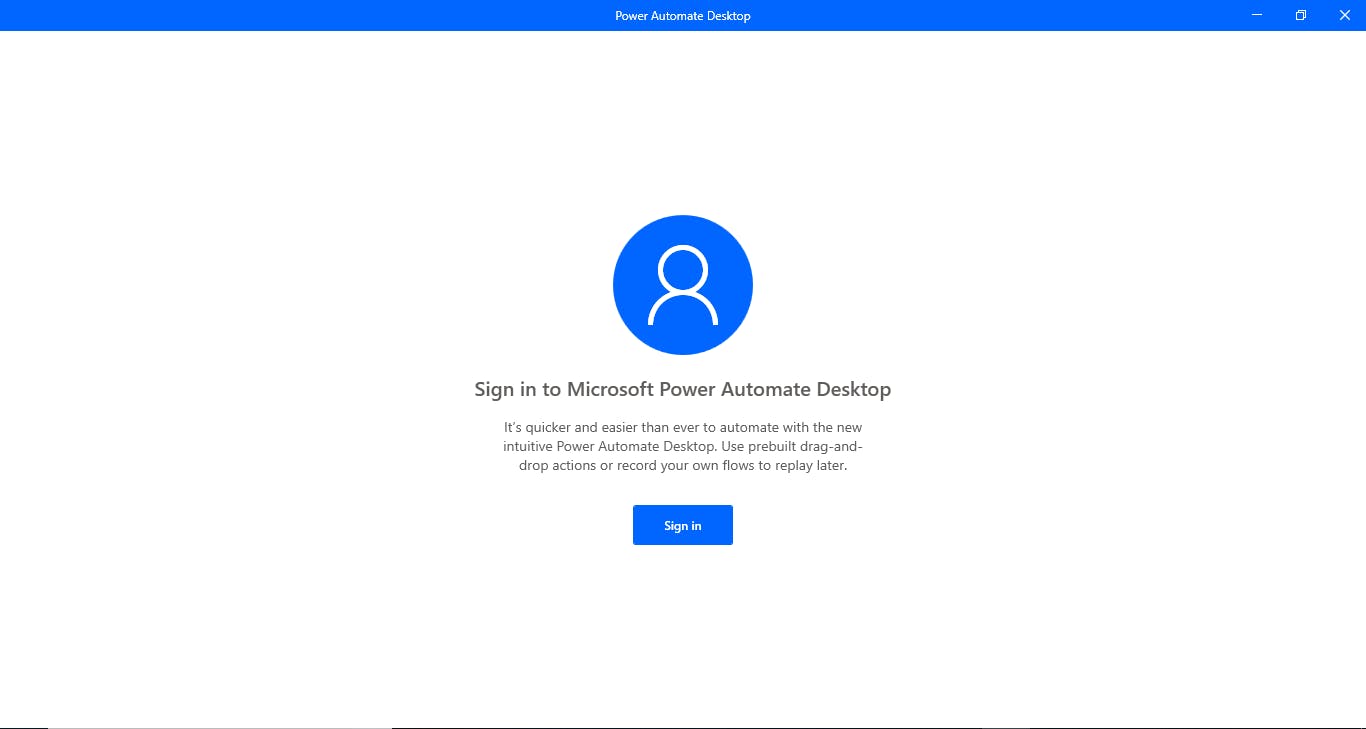
Once opened, click on Sign in and enter outlook email id and click sign in. Next, enter the password to log in. This should take you to the Power Automate Desktop home page.
If all the steps are completed successfully, then we are good to go with building automation flows.
Note:
The steps informed are for Windows 10 Operating System.
While logging in to M-PAD with an existing id & password there are chances of getting a connection error even though all the details are correct. The error message will be "An error occurred while communicating with the Microsoft cloud services. Try again and if the issue persists contact your administrator". If you encounter a similar error, then create a new Outlook email id and try to log in with this id. It should work.